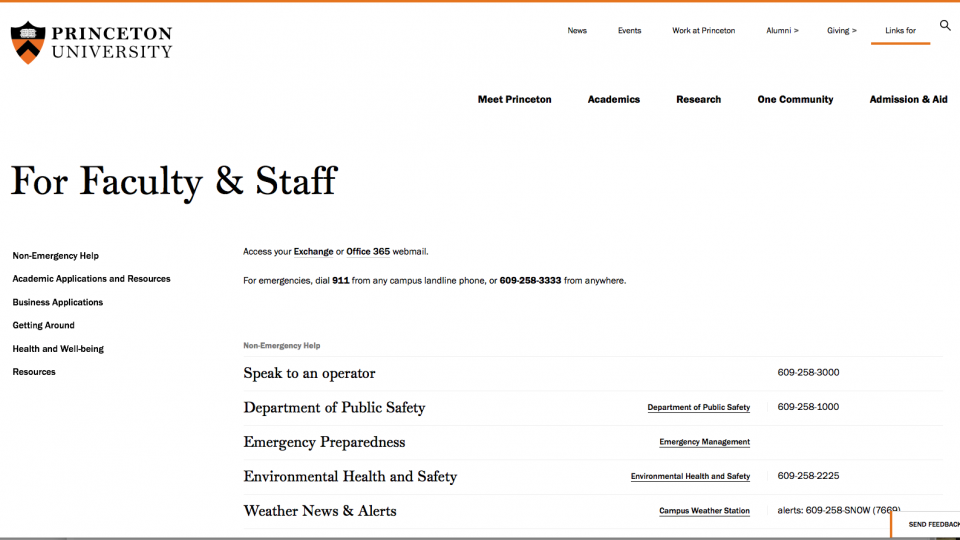A gargoyle of a man gazing through a telescope and taking notes.
The University launched a redesigned main website May 18, and the Office of Communications has been tracking questions and comments from users on how to navigate the site. Here's a quick guide to answer the most commonly asked questions posed by faculty, staff, alumni, students, parents and others.
"We appreciate all the feedback we've received," said Daniel Day, assistant vice president for communications. "Users have spotted some technical glitches that we've been able to fix promptly, and others have noted that some content from the earlier version of the site was omitted. We're refining the site daily."
The Communications and Office of Information Technology staffs, who together built the new site, continue to seek feedback on the new design and will be rolling out new features and improvements in the months ahead.
Where's the Webmail Link?
This is the most common question asked about the new site. The answer is to mouse over "Links for..." near the top right of the page and click either "Students" or "Faculty & Staff." The webmail links will appear on the page that comes up. The Faculty & Staff page is shown here in two steps.


How Do I Find Someone?

At the top right of each page is a magnifying-glass "search" icon. Clicking it reveals the orange search bar. Type the first name, last name or first and last name of the person you are looking for, and press enter/return/submit.
The search results page has two tabs: Web and People. Click on the People tab to show matches. Click the plus sign next to each item to expand it. Need to do a more refined search? The Advanced People Search is available at the upper right:
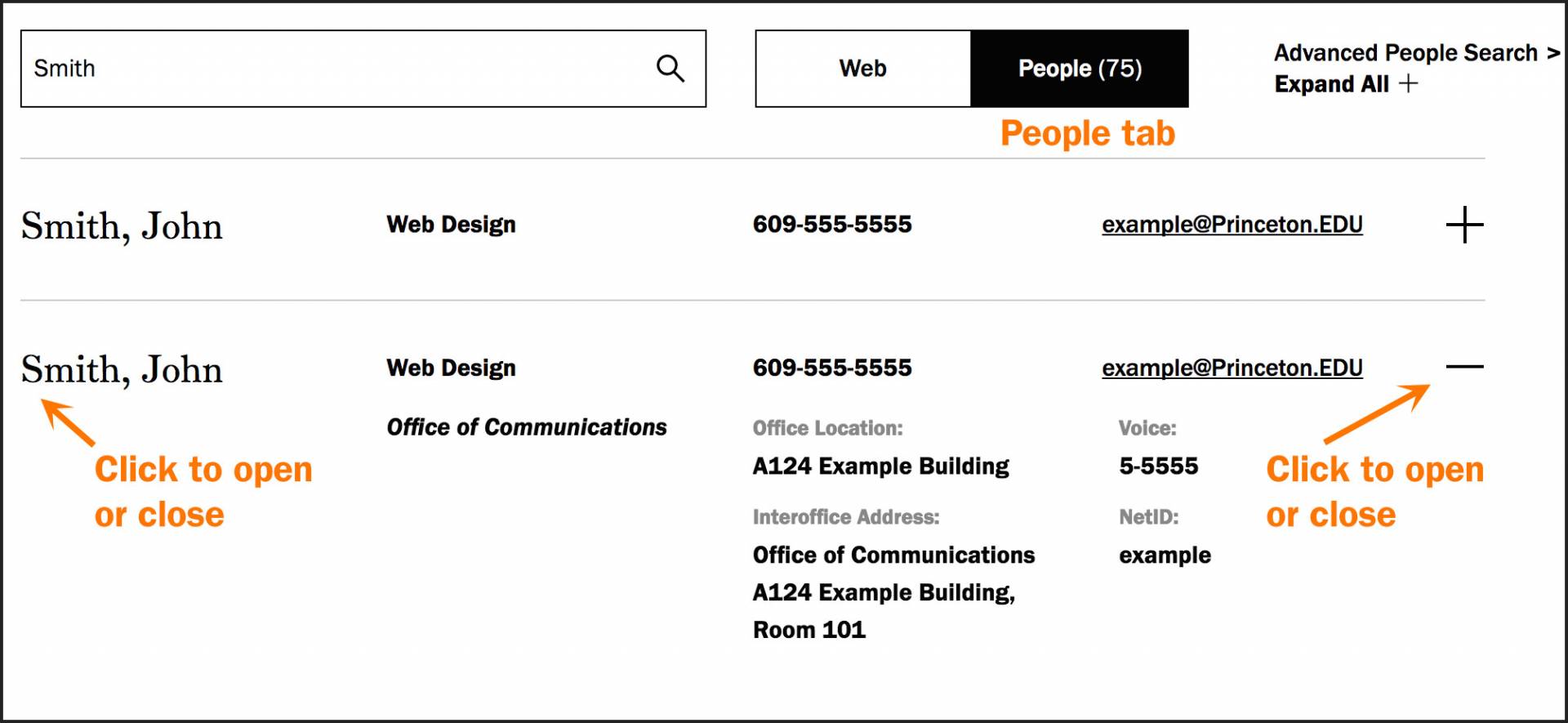
What Happened to the A-Z Listings?
The old version of the site relied heavily on lists of links. The new site offers an improved search function, and by simply typing the name of the program or department you seek into the search box, the link or links should come right up. But there are other ways to hunt for that information.
All degree-granting academic units are browsable by topic under Areas of Study. You can browse this list by the Dean of the Faculty's topical area designation, and filter by keyword and type of degree offered:

The bottom of each page links to content found across different pages of the site, such as the Library, Varsity Athletics and People Search. Also highlighted are links for site users to report any issues they might discover: Accessibility, Website Feedback and Copyright Infringement.
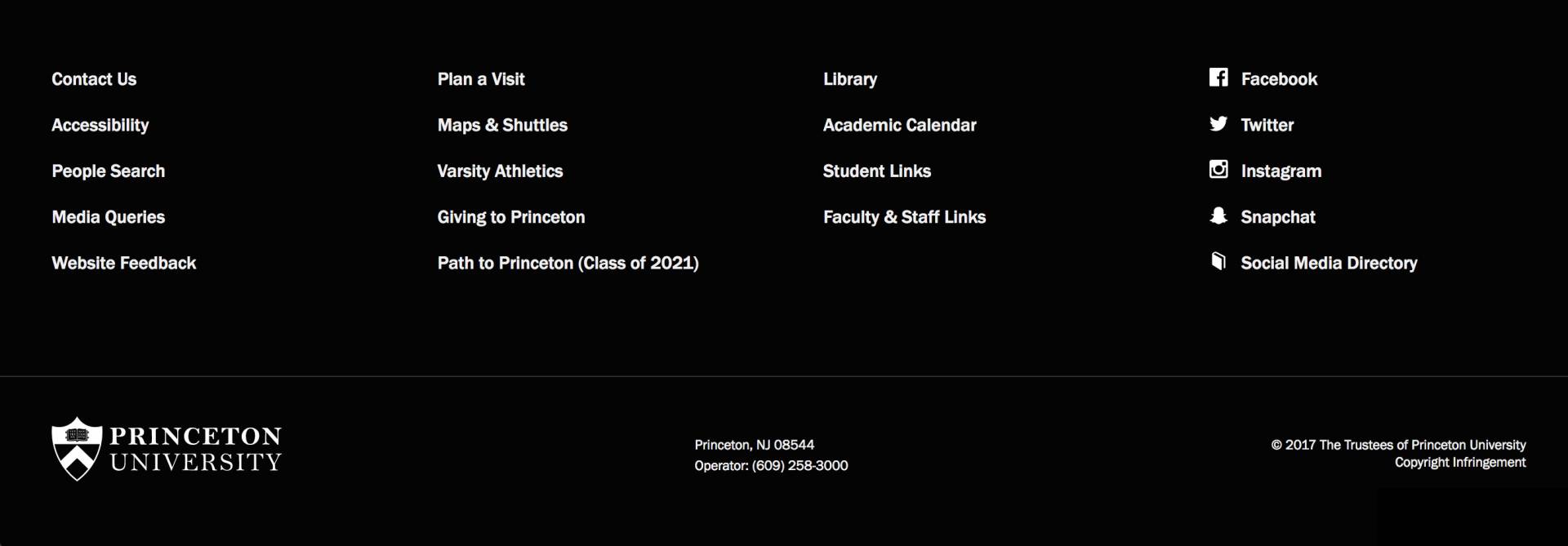
Course tools are often accessed along with information on academics. The Course Tools page in the Academics section gathers together the sites and guides often used by undergraduates, graduate students and faculty.